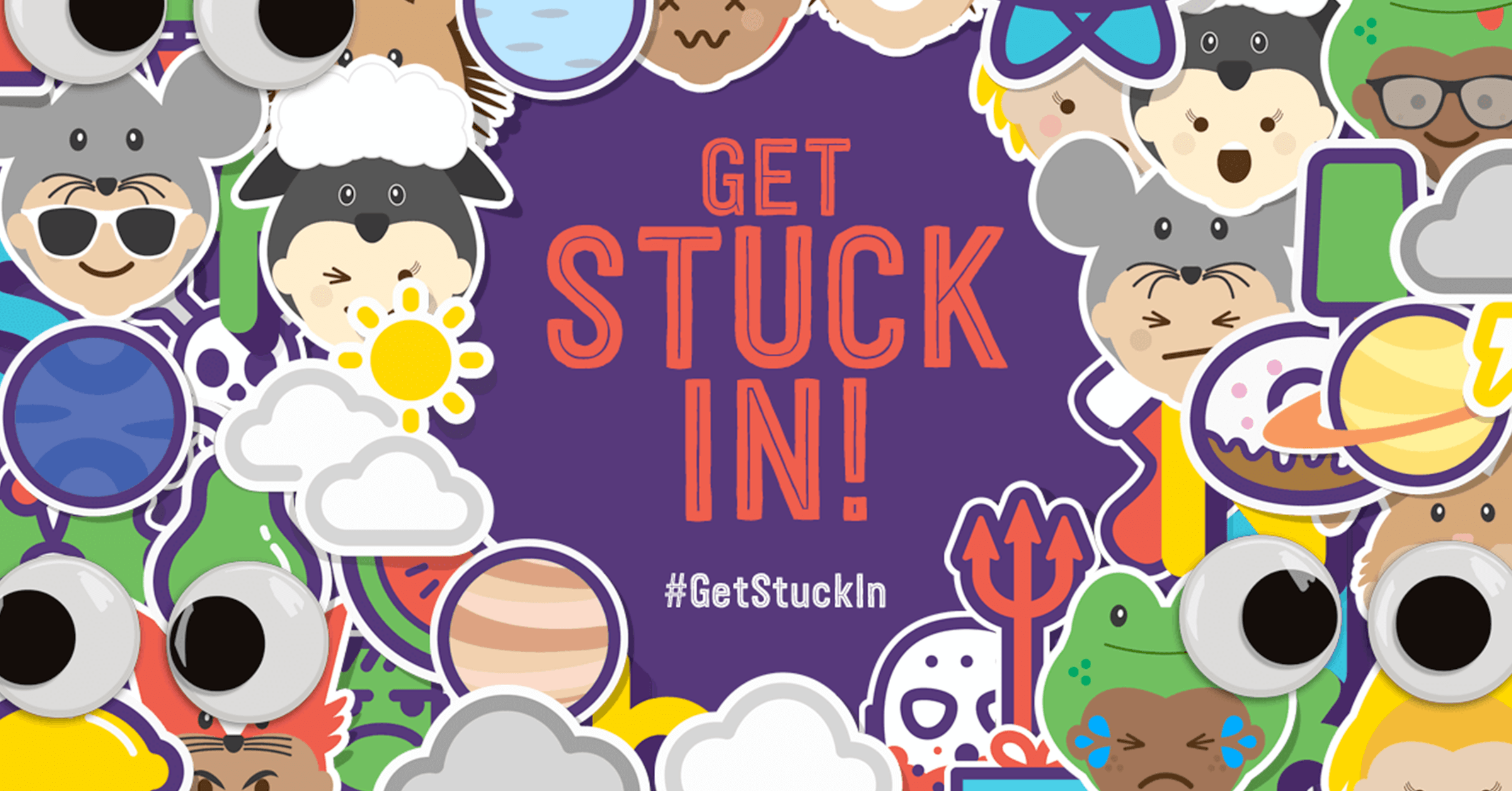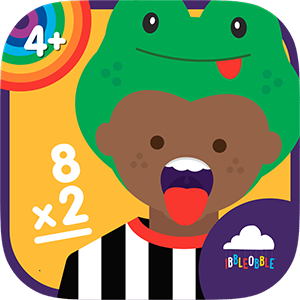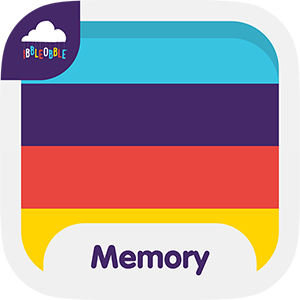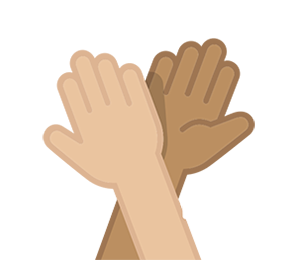Since the launch of iOS10 we’ve released a number of iMessage stickers, however they have been causing some confusion with some of our users and we’ve received some unjustified negative reviews.
The strangest part about these negative reviews is that they aren’t suggesting that the apps aren’t good enough but because the users are finding it relatively unclear on how to access and how to use the iMessage stickers or iMessage apps.
Below is a review which was left on our Ibbleobble Halloween Stickers. It states that they ‘can’t find the app on their home screen’. Some users are not aware that these apps are not like regular apps and need to be accessed via the iMessage store to use them.

We raised a request to have this review removed by Apple, which they have kindly done so. The issue isn’t anything regarding our app, it’s more to do with the users inability to understand how iMessage stickers and apps work and we think that responsibility lies with Apple. To receive negative reviews can affect the sales of an app therefore it’s really frustrating that the iOS user experience is effecting our business.
This isn’t the only review or complaint we’ve received due to the new iMessage store, Apple are usually pretty clever at making their software easy to use however the iMessage store is causing issues for our users, therefore we’ve decided to clarify the process on how to use iMessage stickers and apps.
How to use iMessage stickers on iPhone and iPad
- How do I access apps in iMessage?
- How do I browse all installed iMessage apps?
- How do I manage installed iMessage apps?
- How do I download iMessage apps?
- How do I get animated stickers?
- How do I put a sticker on top of another iMessage?
- What happens if I’m sent an iMessage from an app I don’t have installed?
How do I access apps in iMessage?
With iMessage apps, the apps are downloaded inside iMessage, although they can also be access via the usual Apple AppStore on your home screen.
To access the iMessage apps you’ve downloaded click grey arrow next to the message input. Then click the AppStore logo (It’s similar in design to the App Store icon). You’ll then see all the apps you’ve already downloaded. If you can’t see the app you’ve just downloaded click the four squares sign on the bottom left hand corner.

How do I browse all installed iMessage apps?
Simply swipe left or right on the app page in iMessage.
How do I download iMessage apps?
You can download iMessage Stickers and apps via the iMessage AppStore and iOS AppStore, it’s the exact same process for both AppStore’s, however to use them you must be inside the iMessage application.
Click the plus sign on the iMessage home screen you’ll be presented with the AppStore for iMessage. Here you can browse featured and categorised apps and stickers. You can also manage your currently installed apps using the tabs at the top.

How do I manage iMessage apps?
Click the manage tab to access all the iMessage apps and stickers you have installed. If for some reason you are missing a sticker pack you’ve downloaded it may be because the switch is off. Make sure all apps you want available have a switch in the ‘on’ position. It’s also a good idea to make sure you enable automatic downloads to switch, this way you can be sure that any new download will appear on the iMessage desktop.

How do I get animated stickers?
Animated iMessage stickers are available if the developer has included them inside their sticker pack. We offer animated stickers inside all our sticker packs. You should see animations play when you view the stickers. Usually, the developer will clearly state if the stickers will be animated on their app page.
How do I put a sticker on top of another iMessage?
To put a sticker onto an iMessage you must drag and drop the sticker you wish to use. Alternatively you can also simply tap the sticker, however, this will send the image rather than appearing specifically on an iMessage bubble.

How do I edit or delete iMessage stickers?
Press and hold on the iMessage sticker you wish to delete, when the menu appears select ‘Sticker Details’. Now you can swipe to delete. Alternatively you can select to view the sticker on the AppStore, this is particularly useful if someone has sent a sticker you don’t own. This way you can download via the AppStore to use yourself.

What if someone sends an iMessage sticker that I don’t have installed?
iMessage apps are supposed to spread virally. If someone sends you an iMessage sticker from an app you don’t have installed, the name of that app will appear in small, subtle writing above the text entry field.
For stickers, if you press and hold on a sticker you’re not familiar with you are presented with options select ‘Sticker details’. You’ll be given a list of each sticker in a message, who sent it, what app it came from, and a button to view the app and download.
To download our latest iMessage stickers please visit our Ibbleobble sticker page.
Alternatively our stickers can be found here…
- Ibbleobble Face Stickers
- Ibbleobble Space Stickers
- Ibbleobble Weather Stickers
- Ibbleobble Food Stickers
- Ibbleobble Halloween Stickers
- Ibbleobble Christmas Stickers
- Ibbleobble Fridge Magnets
- Ibbleobble Sticker Collection
Categorised in: Uncategorised
This post was written by ibbleobble_paul