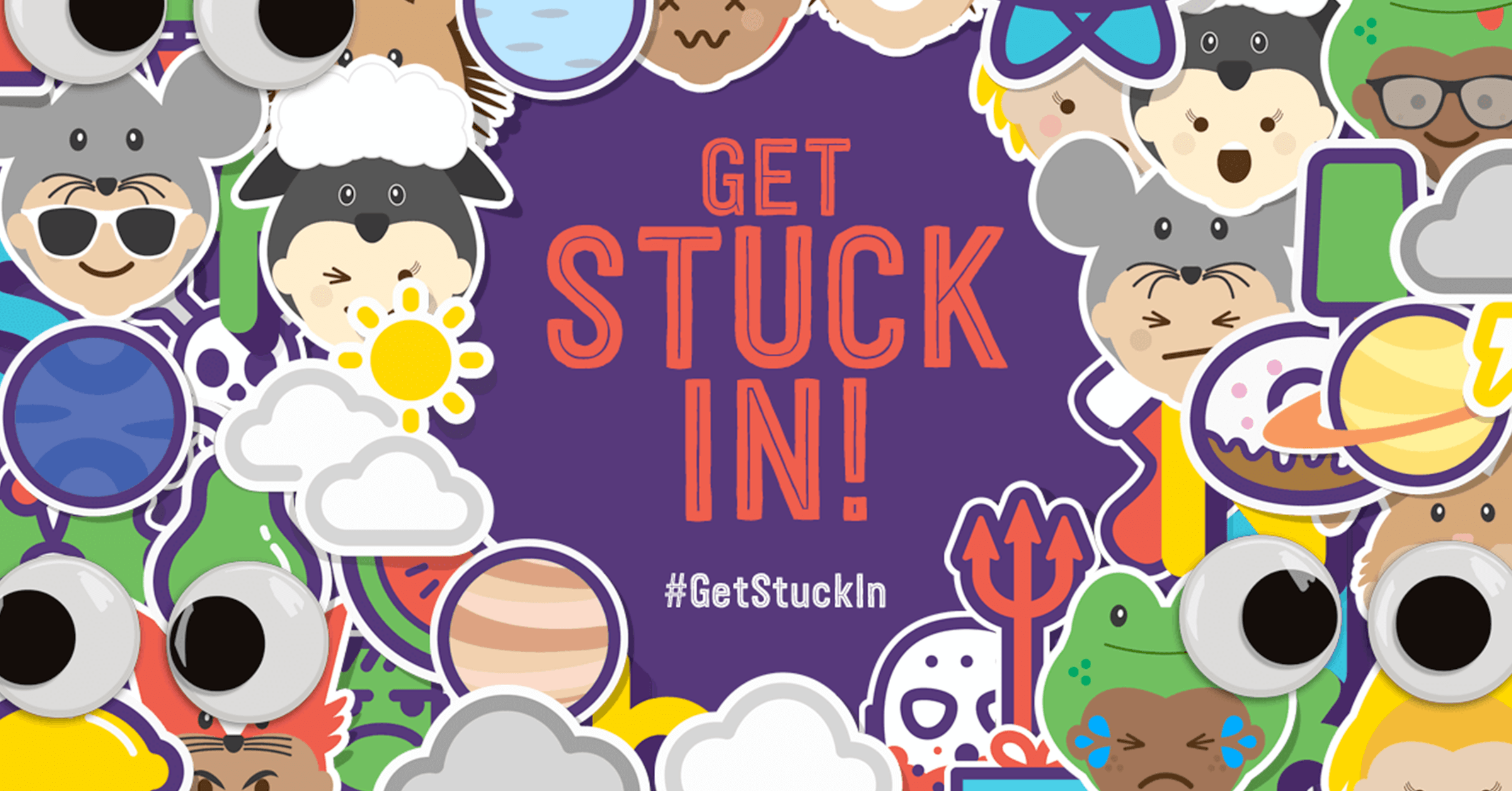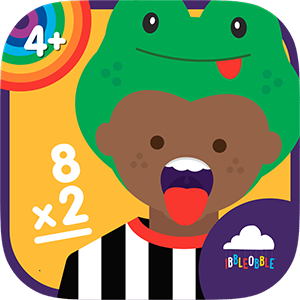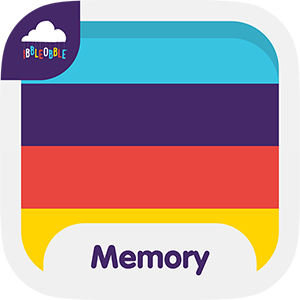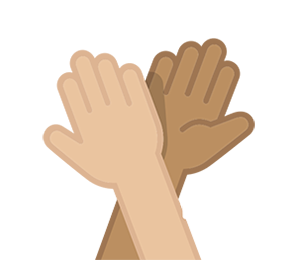Over the last few weeks, it has come to our attention that some people are struggling to use our iMessage stickers…
So we have decided to put a quick blog together explaining how to use the App in iMessage. You must send the image before you can place on the Googly Eyes.
Apple intends users of iMessage stickers to do it this way, You can’t place images and stickers all at once in the chat box, following this guide, it will make sense, so here goes!
Step One…
Open up iMessage and locate the image you want to send. Send the image so it appears in the iMessage chat window.

Step Two…
Locate the iMessage sticker pack you wish to use, i.e. Ibbleobble Googly Eyes.

Step Three…
Select the eyes of choice and drag them on to the image you have sent… in this case, we have chosen Mr Mousey.

Step Four…
There you have it! Googly Eyes Stickers placed on an image.

Bonus!…
You can even send a background in the same way as Step One, as shown in the image below.

Bonus…+1
…And place Google Eyes and a mouth on them.


We really hope this has helped you understand how to use iMessage, but you have any questions, please message us at [email protected]
Categorised in: iMessage Stickers
This post was written by ibbleobble_paul